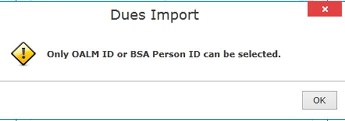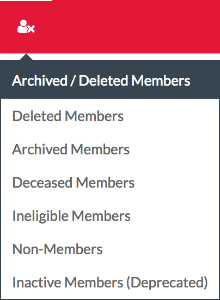Member Views
Built-in Views
Custom Views
Grid Data
All of the options in this menu operate on the data you have currently visible in the grid. Set the filters or the view to match the people you want included in the operation before you choose it.
Grid Report
Generate a preformatted report suitable for printing or saving to PDF, showing the data in the grid.
Export
Export the grid data to Excel or CSV files.
Membership Cards
Print membership cards for the members shown in the grid, assuming they have their dues paid.
See Printing Membership Cards for detailed instructions.
Labels
Prints or exports mailing labels for the members shown in the grid.
Send Email
Send email to the members listed in the grid.
Since you can also send email from the Event Manager, the actual Email compose window is covered at Sending Email.
Membership Audit
See BSA Membership Audit and YPT Verification Tool
Import
Import Members
See Import Members
Import Dues
The list of fields you can import using the Import Dues function are as follows:
- OALM ID or BSA ID
- Dues Year
- Paid Amount
- Paid Date
- Input Date
- Receipt Number
- Payment Method
- Annual Pass (T/F)
- Card Printed (T/F)
Do Not Import Both OALM and BSA IDs
OA LodgeMaster will only allow you to import either the OALM ID or the BSA ID field in a given import session. If you attempt to import both fields simultaneously, it will provide you with the below error.
If a member only has an OALM ID associated with his record, that member must be imported separately from the members with BSA IDs if you choose to use the BSA ID field for importing.
Import BSA Person IDs
This can be used to import BSA Person IDs in bulk.
The spreadsheet file that you upload needs to have both the OALM ID and BSA ID columns in it. Any other columns will be ignored during import.
An easy way to produce a spreadsheet is to set up filters in the Member grid to list the members whose BSA IDs you need to import, make sure both the OALM ID and BSA ID columns are present, and then export it. Your Staff Adviser or other Council employee with access to ScoutNET can then match members and fill in their BSA ID numbers in the sheet.
Once you have the BSA ID numbers filled in, then use the Import BSA Person IDs tool to upload the file back into LodgeMaster and update the member records.
Member Statuses
Archived
- Elected candidates who did not complete their ordeal within 1 year can be moved to archived status. They will not be in the grid or searches but will stay in statistics.
Deceased
- Not in searches or lists or stats.
Ineligible
- This is not for candidates; this is to remove a member from the system essentially. This would be to remove a member that is no longer eligible for Scouting or the OA or someone who was asked to be removed by the Lodge Adviser or Scout Executive.
- This is NOT for candidates
- Removed from searches, lists, and stats.
Non-Member
- This is mark somebody who is a non-member, for use for event attendees or unit contacts who aren’t members.
- Excluded from lists in members and searches, included in lists and searches in events. Excluded form stats.
Inactive
- Everyone here should be migrated to another list; this will be removed in a future release.
- Most people should be moved to archived, a few may need to be moved to ineligible (the original only intention of the inactive flag).