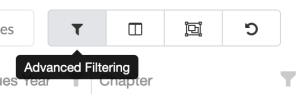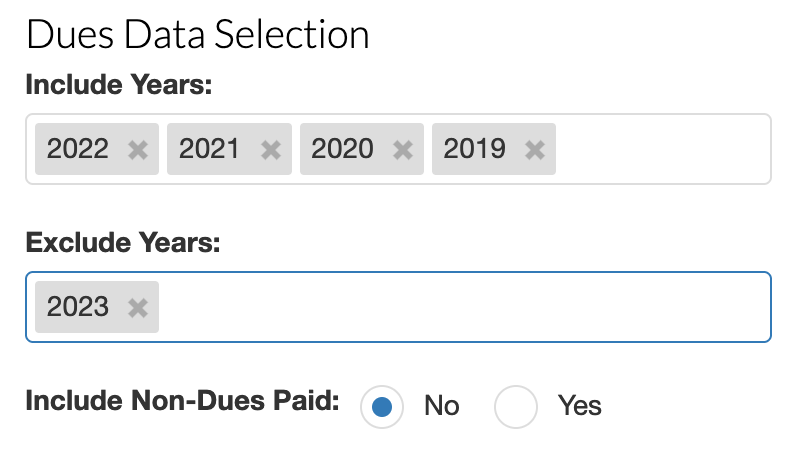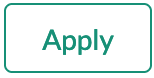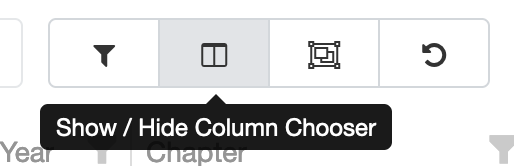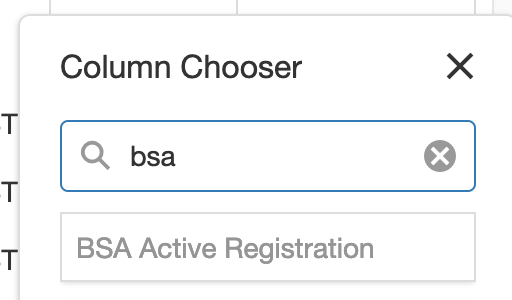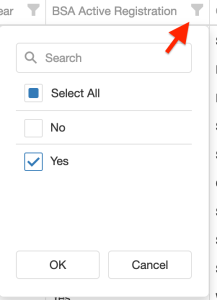- Set up the filters to match whatever you were originally going to send to (a chapter, or whatever)
- Use the Advanced Filter to filter out people who have paid dues but include previous years:
- The dues selection section should look like this (with however many years you're going to include in the include section, you don't need to include this many, or you could include more - discuss the target audience with your adviser). The important part is having the current year listed in the Exclude Years section and not in the Include Years section so you're not sending to people who *have* paid.
- Click at the bottom.
One thing everyone forgets is that we need to exclude people who are no longer registered with the BSA. You have to be registered with the BSA in order to be in the OA, and people will complain (and have every right to) if we ask them to pay dues and they try to and it won't let them because they're not registered. It's probably a good idea to also filter these for any email we send that goes to people who are unpaid more than a year back, whether it's about dues or not.
- Open the Column Chooser:
- In the search box at the top of the column chooser, type in 'bsa', then click and hold on "BSA Active Registration" and drag it into the grid. When you see a blue line between columns, you can let go, and it will add the column in that spot.
- Click on the filter pin (see the red arrow below) on the BSA Active Registration column, then pick "Yes", then click OK at the bottom
- At this point you should have a list of people who haven't paid dues *and* are still BSA members. Go ahead and start your email.