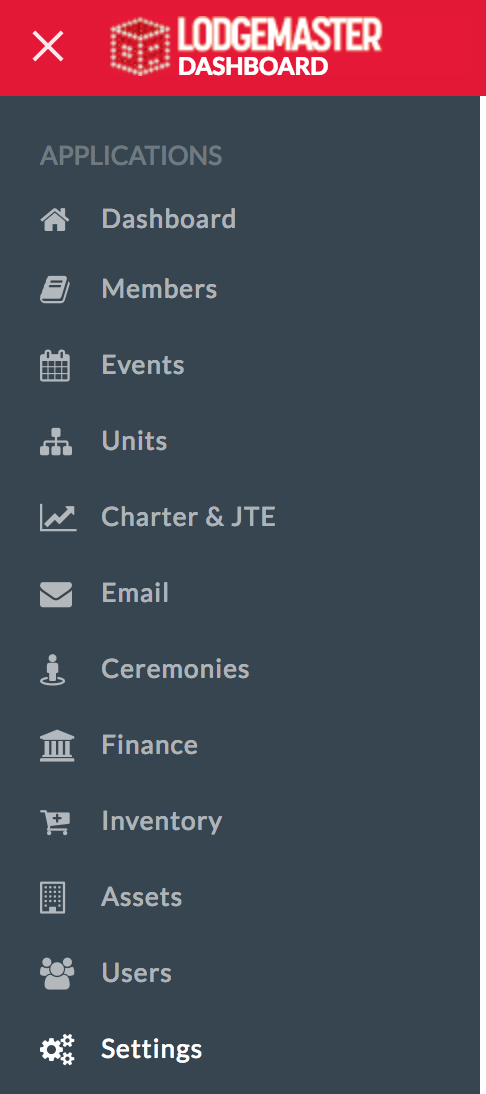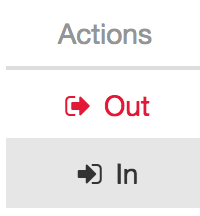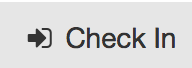Please note that these settings affect your entire installation of LodgeMaster. Please do not edit them unless you understand what you're doing!
The Lodge Configuration page contains basic settings for the operation of the lodge, broken down into sections. It can be accessed from the menu by selecting "settings" then choosing the "Lodge" menu and selecting "Configuration."
Table of Contents
Group: Events
- Default Event Check In Mode: Event checking can be operated two ways. This picker chooses the default for when new events are created. For more details, please view information on Event Documentation
- Simple: Only shows an "In" and "Out" button, useful for checking a large number of people in.
- Interactive: Shows a member record upon check-in, allowing for validation of information and the fixing of issues.
- Simple: Only shows an "In" and "Out" button, useful for checking a large number of people in.
Group: General
The "General" group contains general settings that affect LodgeMaster as a whole.
- Council Time Zone: The time zone of your council. This is used by LodgeMaster to adjust times throughout the interface into your local time zone.
- Default Country: When auto-filling an address, LodgeMaster with automatically include the selected country.
- Default Email Contact Locations: Which email contact types will be selected by default when you send email. For more information, see Contact Types.
- Default State/Province: When auto-filling an address, LodgeMaster with automatically include the selected state or province.
- Enable International Phone Numbers: Include country codes for phone numbers. If enabled, the interface will require country codes when you enter a phone number.
- Lodge Image Logo: The default letterhead to be used in both printed materials and emails. It's recommended that you generate a Signature Logo from the OA Branding Portal for your lodge.
- Lodge Secretary Signature: An image of the secretary's signature. This is included on membership cards.
- Lodge Support Email: This email address people can use to get help. This email address is linked on the member portal and at the bottom of all outgoing LodgeMaster emails
- Lodge Website Address: The web address (or URL) of your main lodge website. This address is linked from the member portal.
- Secretary Name: The name of your youth secretary. This will be used when you print your membership cards.
Group: Member Portal
The "Member Portal" section allows you to control the display of the Member Portal.
- Alert Message: Enter the text that you want displayed as an alert on your membership portal. This is displayed with a red background.
- Annual Pass Enabled: If your lodge does an Annual Pass, set this value to true. It will make the annual pass available to purchase on the member portal. To configure the price of the Annual Pass, please configure the "Annual Pass Amount" setting under Group: Members
- Annual Pass Includes: A text description of what the annual pass includes.
- Annual Pass Name: If your Lodge's annual pass has a special name, enter it here.
- Dues Payment Active Year: If a member pays dues, this is the year it's applied to.
Group: Members
The "Members" group hold settings related to your Lodge's membership.
- Annual Lodge Dues: The amount your lodge charges for dues. This is expressed in United States dollars.
- Annual Pass Amount: The amount your lodge charges for the annual pass. This is expressed in United States dollars.
- Display Middle Names: Show a member's middle name as part of their full name.
- Membership Start Month: The month your lodge membership starts. This is used for calculating dues.
Example: Whatever membership year ends in 2020 is the 2020 year, you collect dues for whatever year ends in 2020 and those are 2020 dues. The membership year for 2020 for example can't end in 2021 because then the year *wouldn't* be over and you wouldn't be able to submit the charter on 12/31. Lodge Key 3 and Events follow the same time line for Charter & PMP.
- Unit Elections Start Month Relative to Member Year: When your unit elections start. Before this date, members who are entered will be credited with the previous year.
- Example: Your membership start month is set to January, and it is currently 2024. This configuration option is set to "-3," so all elections from October 2023 onward will be credited as part of the 2024 membership year.
- Use Nickname Instead of First Name: When a full name is shown on a report, show the nickname instead of the first name.