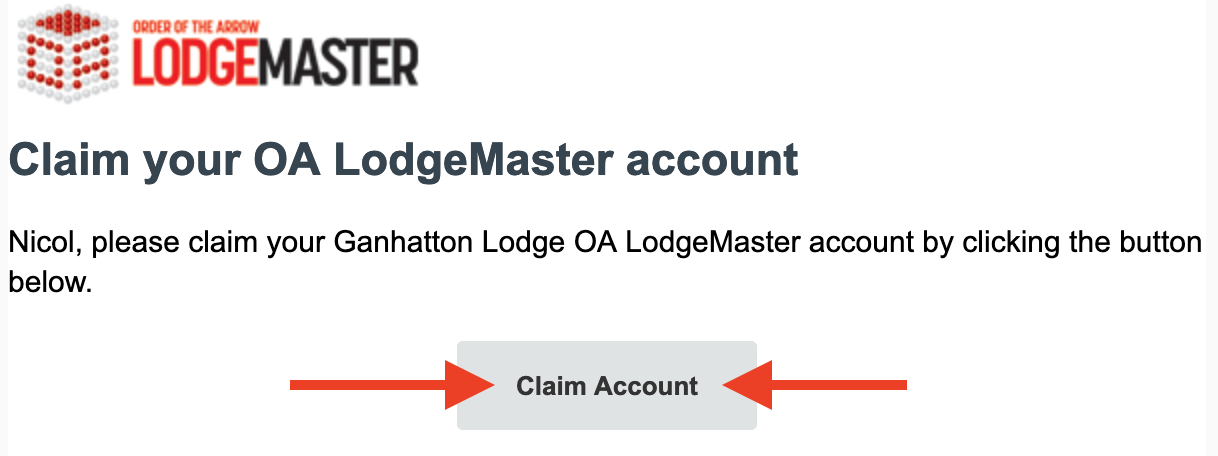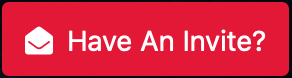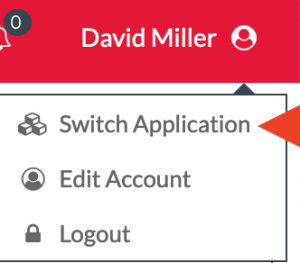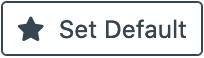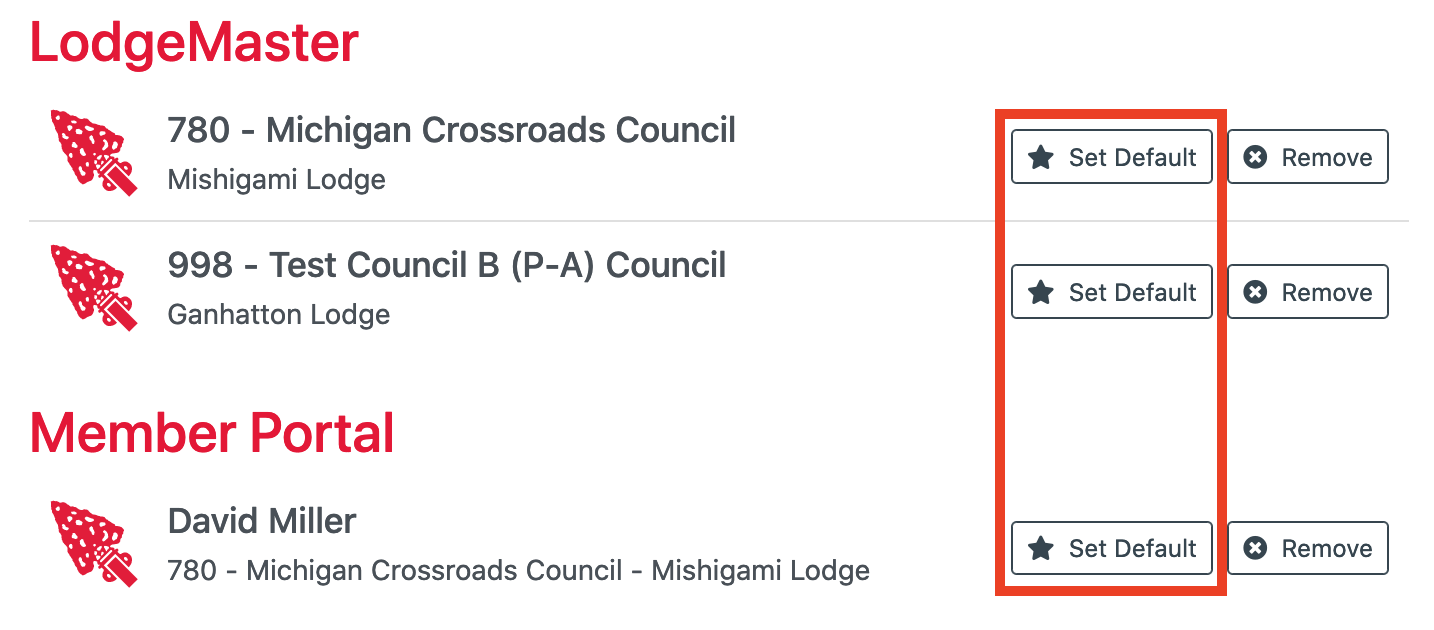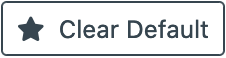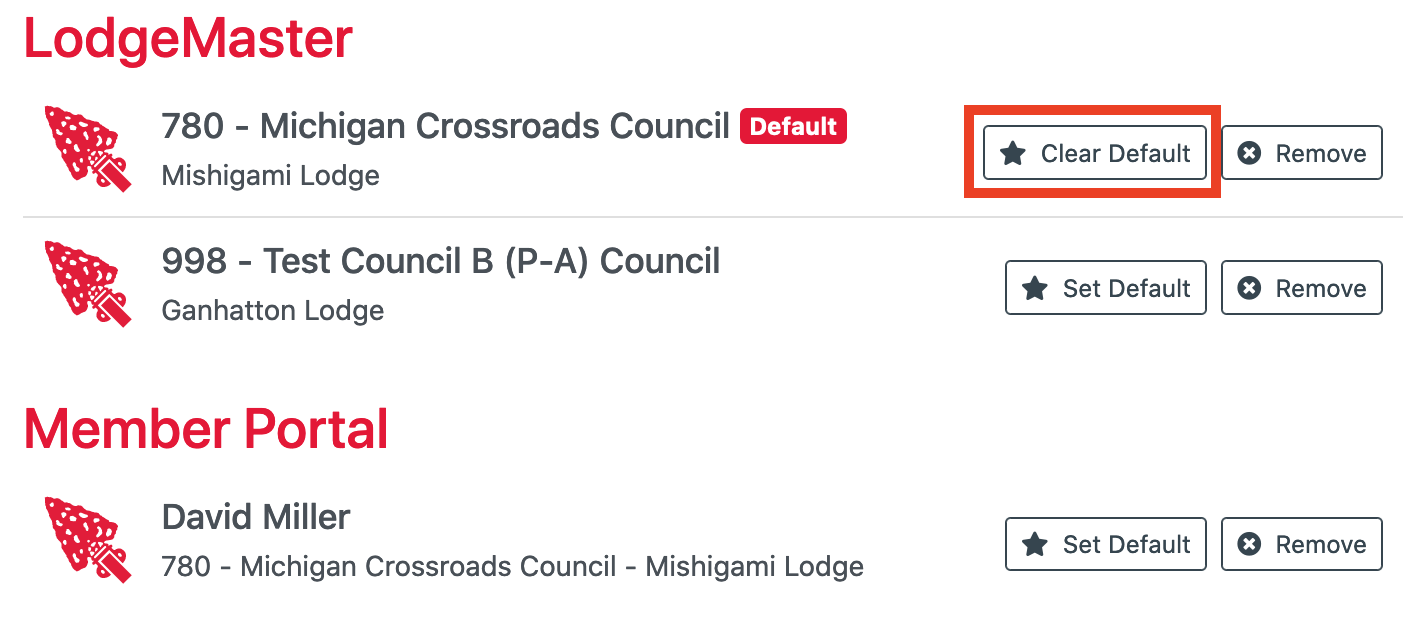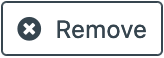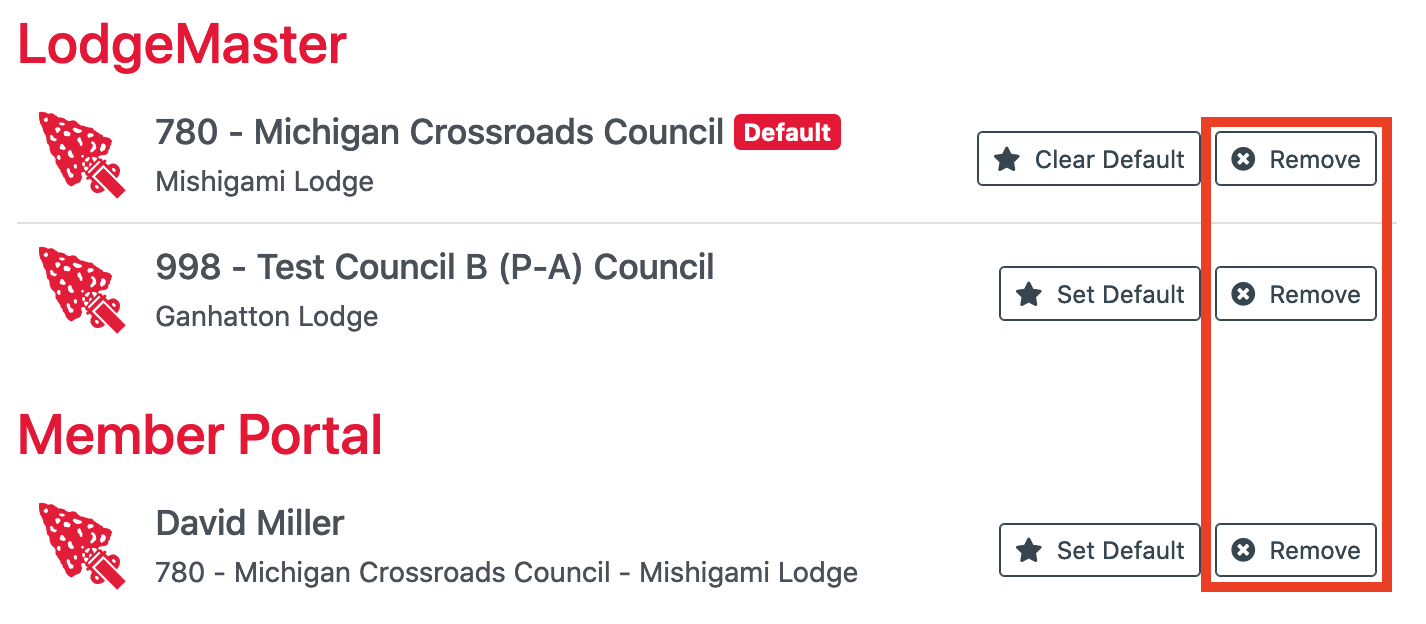Logging in for the first time
LodgeMaster uses ArrowID, the Order of the Arrow's centralized user management system. If you've ever used NOAERS to register for a national OA event, you probably already have an ArrowID account. If not, you will need to create one here: https://id.oa-bsa.org/Account/Register
Once you have an ArrowID account, you will need to link your account to your OA Lodge in LodgeMaster via an invitation from your Lodge Administrator.
Get an invitation from your Lodge Administrator
Once you have an ArrowID account, your lodge administrator will need to invite you using your email address. The email the invitation is sent to does not need to match the one you used to sign up for ArrowID. Complete your registration by following the instructions given in the email invitation you receive to link your ArrowID account to your Lodge in LodgeMaster. There are two ways to link your account provided in the email. You can either Click the Claim Account link, or enter the invitation code.
Click the link in the invitation email
This is the easy way. Click the Claim Account button in the email.
You need to be logged into your ArrowID account in another window first, before the link will work.
Enter the invitation code
If for some reason the link doesn't work, you can also manually add a lodge using the invitation code given in the email.
- Log into https://portal.oa-bsa.org/
Click on on the top right.
- Choose your lodge from the dropdown menu, then enter the code from the email, then click on "Associate"
Accessing LodgeMaster
Logging into LodgeMaster
Once you have your account linked, you log into LodgeMaster by visiting https://portal.oa-bsa.org/
If you are not currently logged in, it should automatically redirect you to ArrowID to log in.
Once logged in, it should proceed directly to your lodge, as long as you are only associated with one lodge.
If your account is linked to more than one lodge, you will be given a list of lodges to choose from. Click on the lodge you would like to log into.
Managing Multiple Lodges
It is possible to associate your account with more than one OA Lodge. Some reasons why you might do this include (but are not limited to)
- Lodges that share camps which need to give camp staff access to their lodge data
- Managing event registration at multi-lodge events
- Section officers accessing their constituent lodges
In all cases, access to a lodge must be granted by that lodge's administrator.
Accessing the Lodge Selector screen
Once you associate a lodge with your ArrowID, the Lodge Selector screen is no longer shown to you at login, as long as you only have access to one lodge. To get back to it in order to add another lodge:
- Go to the account menu (the dropdown from your username in the top right corner) and choose Switch Application.
- Click on on the top right.
- Follow the directions from "Logging in for the first time" above, using your invitation for the new lodge.
Once you have more than one lodge associated with your account, you will be given a screen after logging in to choose which lodge to log into,
Setting a default lodge
For whatever reason, you've been given access to more than one lodge. But you rarely ever use any of them aside from the lodge of which you are actually a member. By setting a default lodge, you can tell LodgeMaster to automatically log you into that lodge without giving you the Lodge Selector screen. This saves you time at login if you almost always only access that lodge.
- To set a lodge as your default lodge, click on to the right of the lodge you want to automatically log into.
- If you decide that you no longer want to be automatically logged in, and want to be prompted which lodge to use again at login, click on next to the current default.
Accessing a lodge other than your default
So you decided to set a default lodge, and you are automatically logged into it at login. But now you actually need to access one of your other lodges. To get back to the Lodge Selector screen to pick a different lodge:
- Go to the account menu (the dropdown from your username in the top right corner) and choose Switch Application.
- Choose the other lodge from the Lodge Selector screen.
Removing a lodge
If you decide you no longer want a lodge to show up in your menu at login, you can remove it from the list.
Removing a lodge is permanent. Once you've removed it, you will no longer be able to access that lodge, and will not be able to add it back without a new invitation from your Lodge Administrator.
- Click on to the right of the lodge you wish to remove.