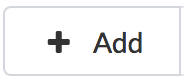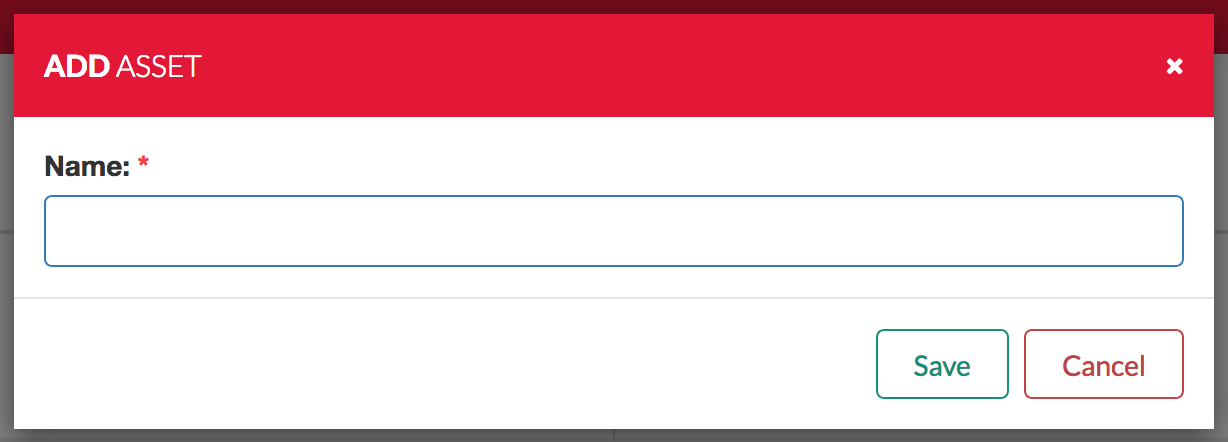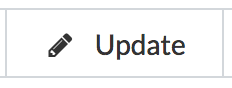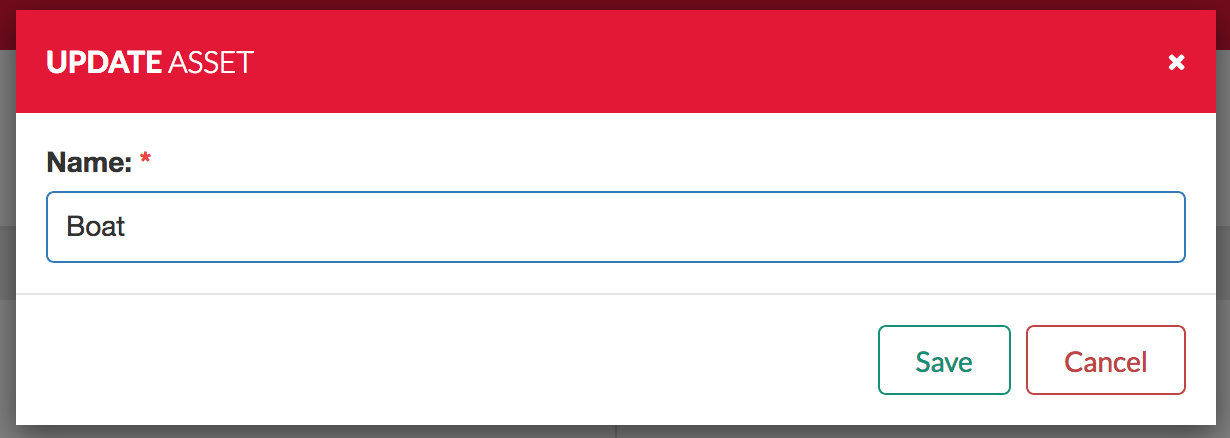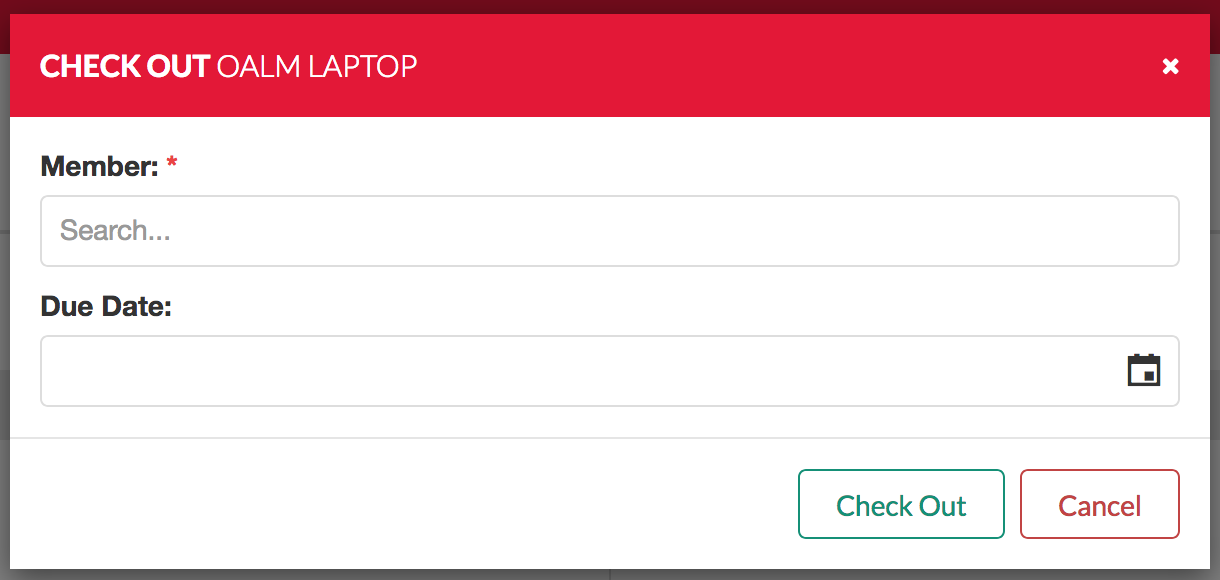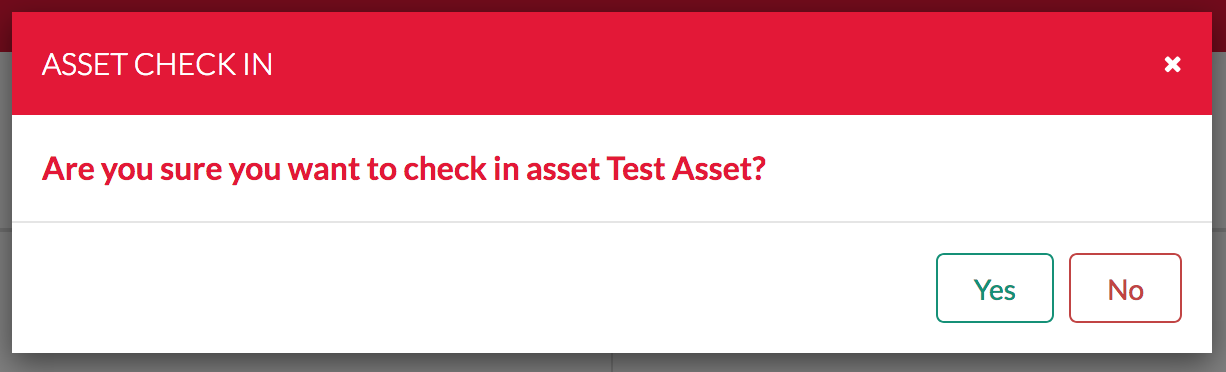The Asset Management interface allows your lodge to track and manage lodge-owned assets. It includes checkout and due date functionality to manage where assets are at any given time.
Table of Contents
Managing Assets
Assets are listed in the main table. The "Name" column shows a unique name for the asset. The "Check Out" column shows the date the asset was checked out (if checked out). The "Member" column shows the member who checked out the asset. If a due date is set, the "due date" column has that date.
Adding Assets
To add an asset, click . The following dialogue box will display. Add a name and click "Save," or click "Cancel" to cancel.
Updating Assets
To update the name of the asset, select the asset in the table and click . The following dialogue box will open. Change the name, and click "save."
Deleting Assets
To delete an asset, select the asset in the table and click . The following dialogue box will open. Click "yes" to remove the asset entirely, click "no" to go back.
Checking Out Assets
To check out an asset, select it in the table. Click . The following dialogue box will display. Begin typing the last name of a member, and the software will auto-correct the member. Add a due date if applicable then click "Check Out".
Checking In Assets
To check in an asset, select it in the table. Click . The following dialogue box will display. Click "yes" to check in, click "no" to cancel.