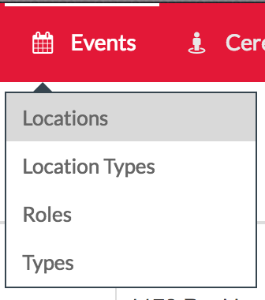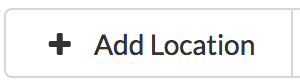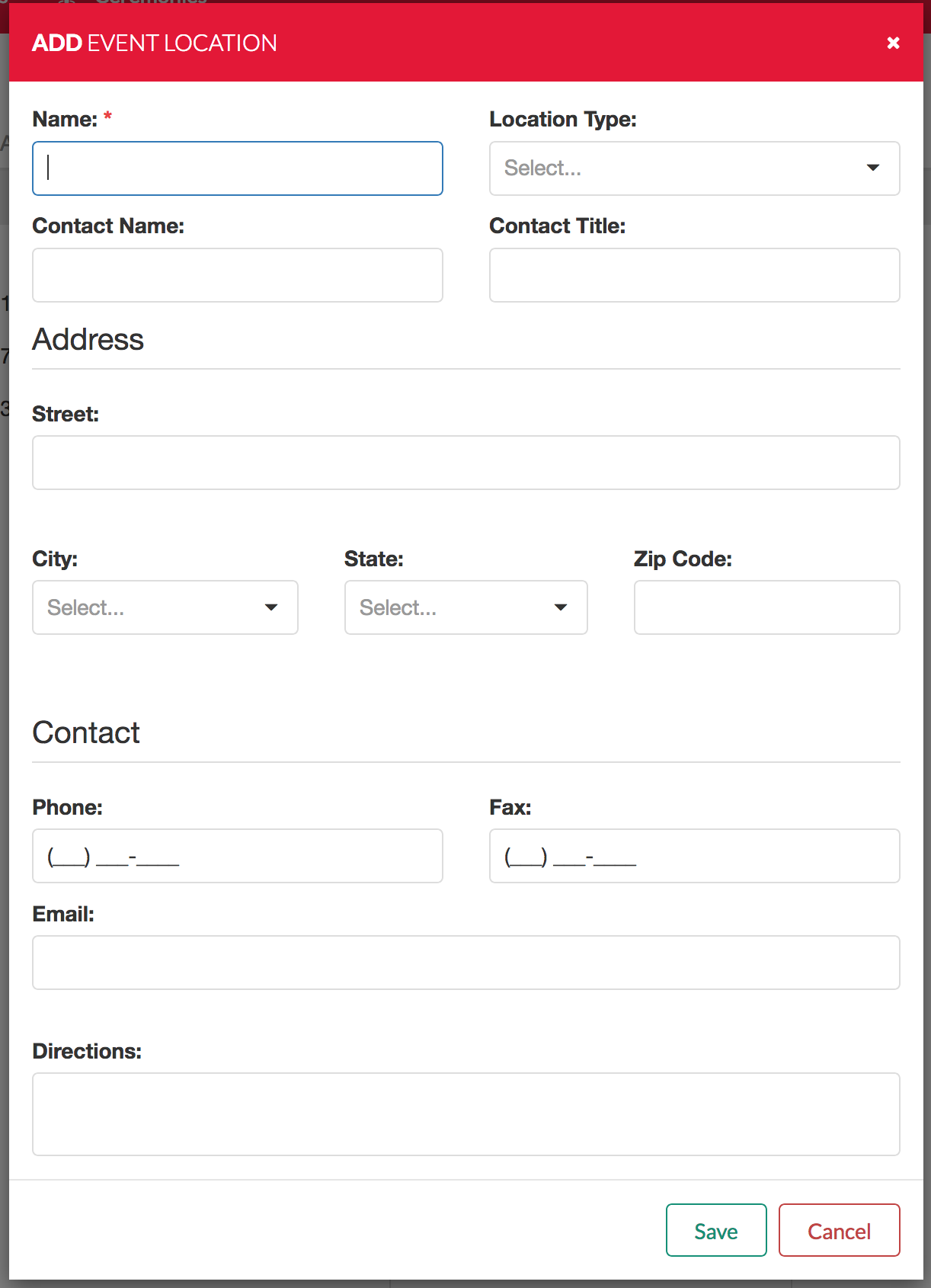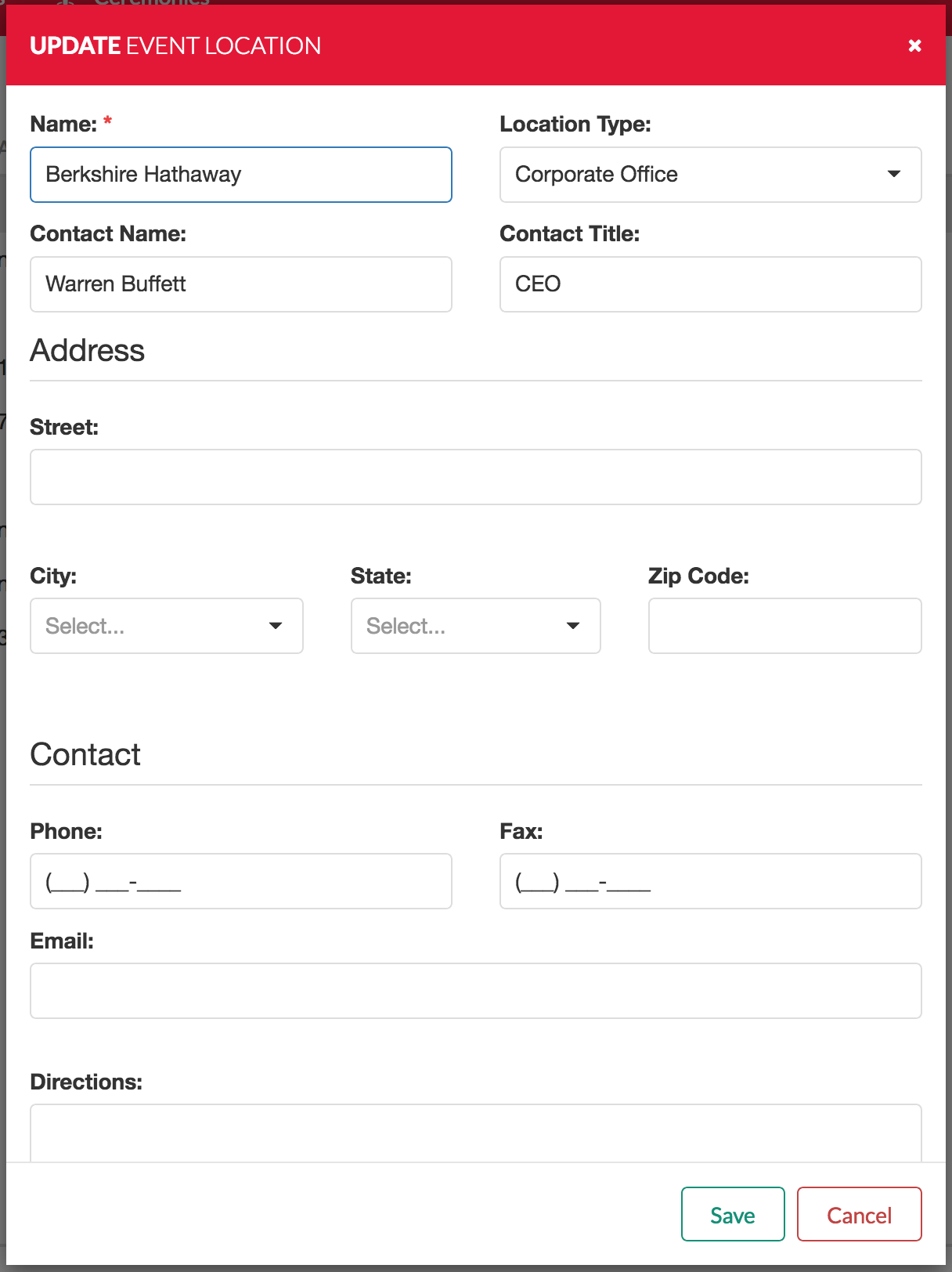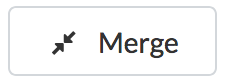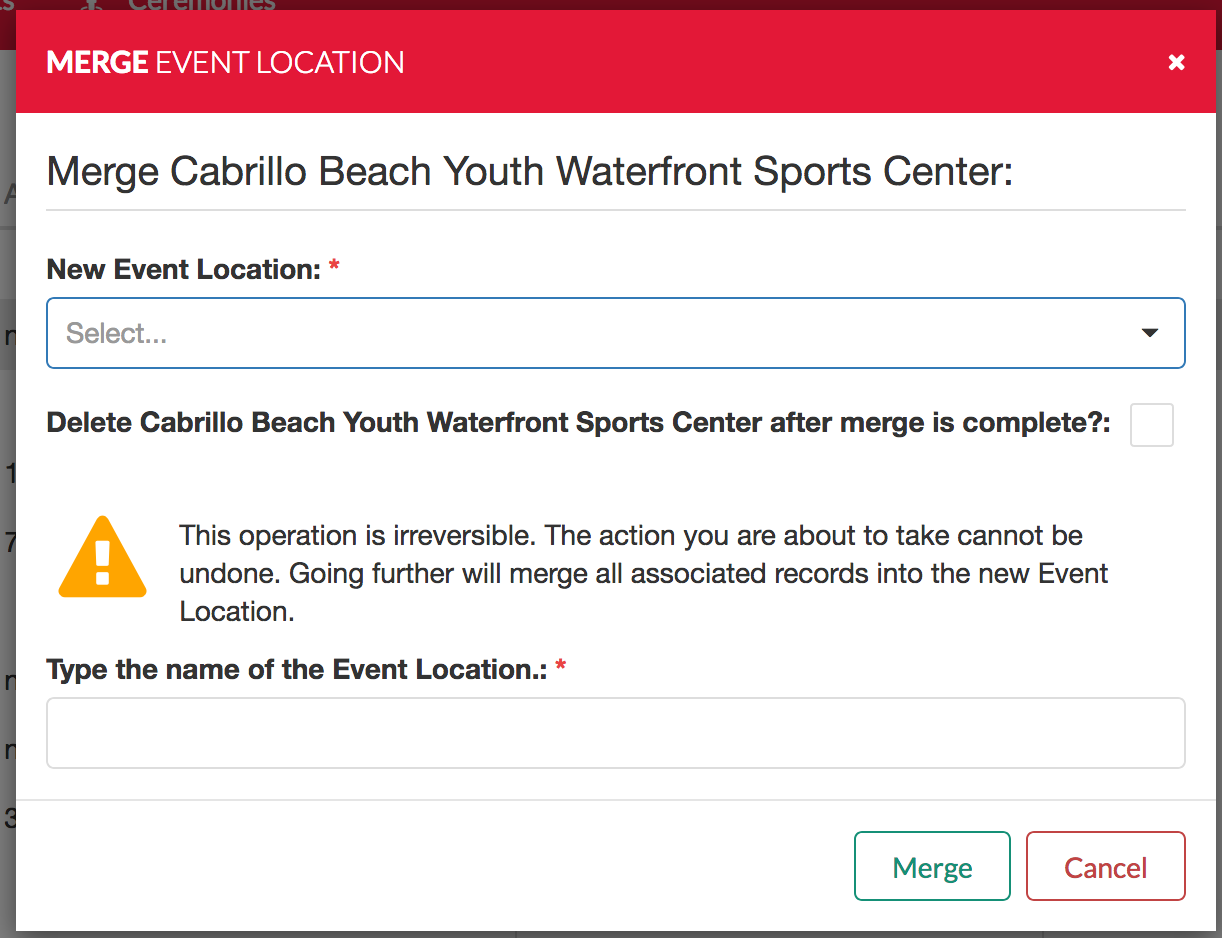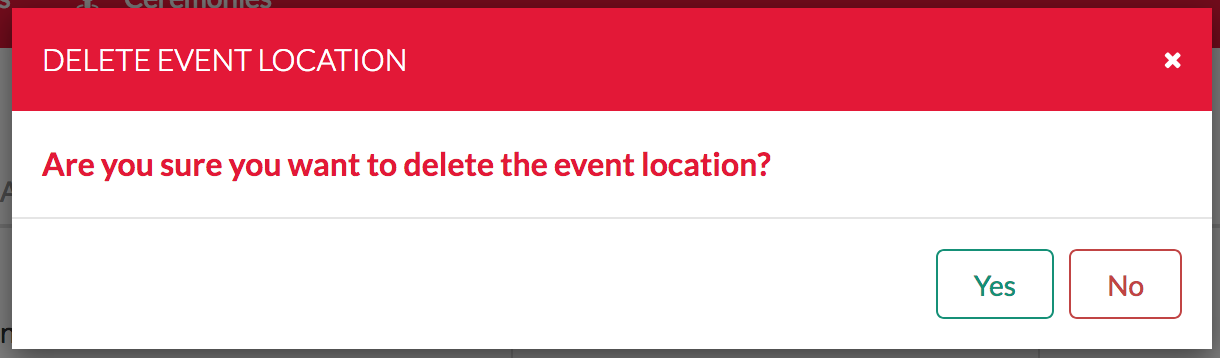The Locations interface allows you to view and manage locations.
Table of Contents
Viewing Locations
Locations are displayed on a table. The name, location type, address, phone, email, and contact name are easily viewable. You may modify this view by using the column chooser.
Adding a Location
To add a location, select from the top right. The following dialogue box will open:
You are required to fill out the "name" field, but the other fields are optional.
Editing Locations
To modify a location, click the icon in the right column. The following dialogue box will display:
Make the changes as necessary, then click "save."
Merging Locations
To merge one location to another, select the location in the table. Then, click in the top right. The following dialogue box will display:
In the drop-down, choose the new event location. To confirm, enter the name of the event location in the box. Then, click "merge." All activities previously belonging to the old location will get associated with the new location.
Deleting Locations
To delete a location, click the icon in the right column. The following dialogue box will display:
If you select yes, the location is deleted.