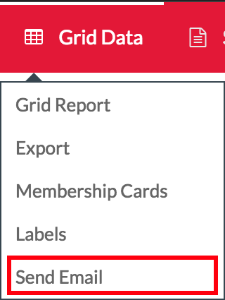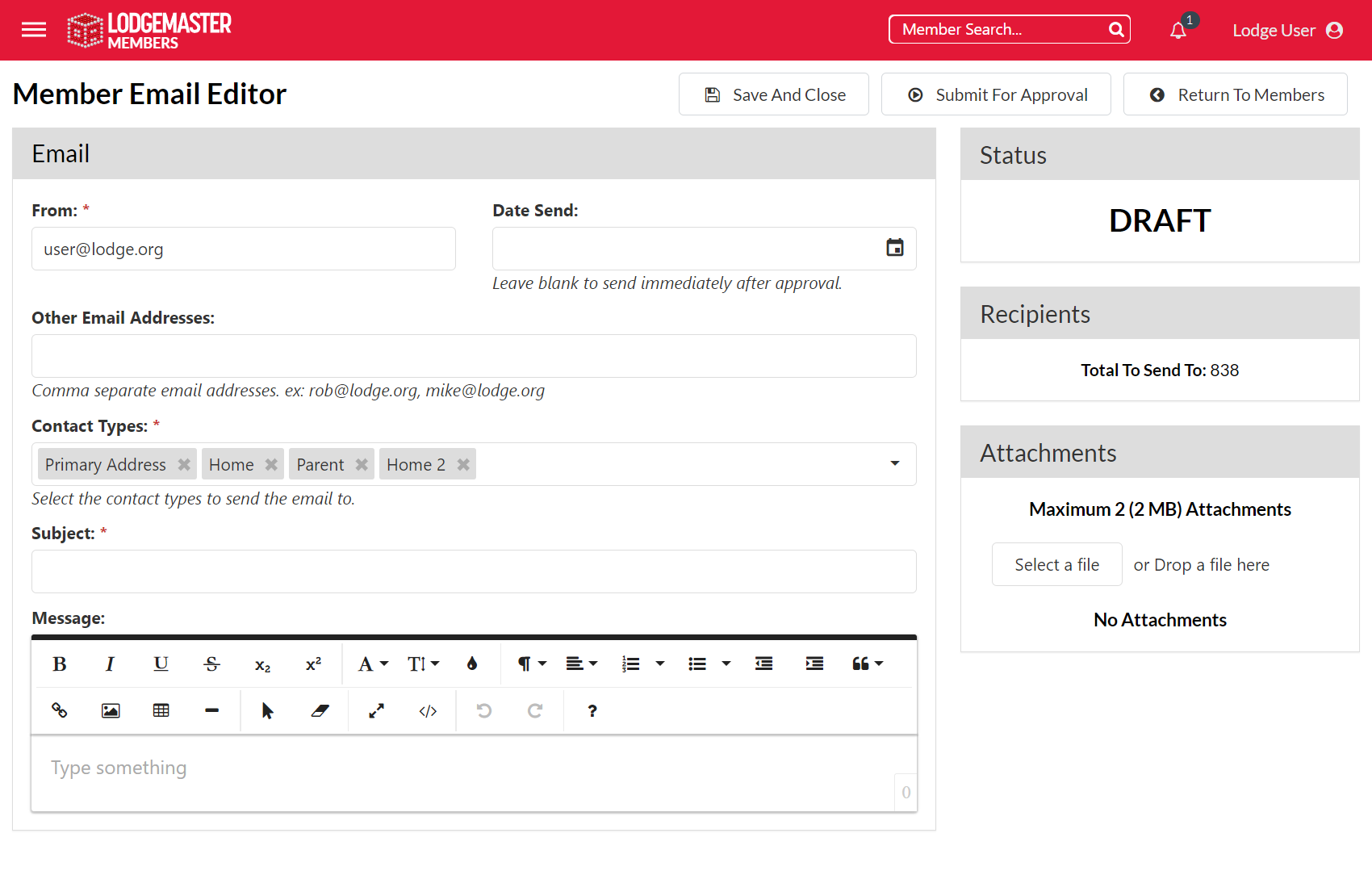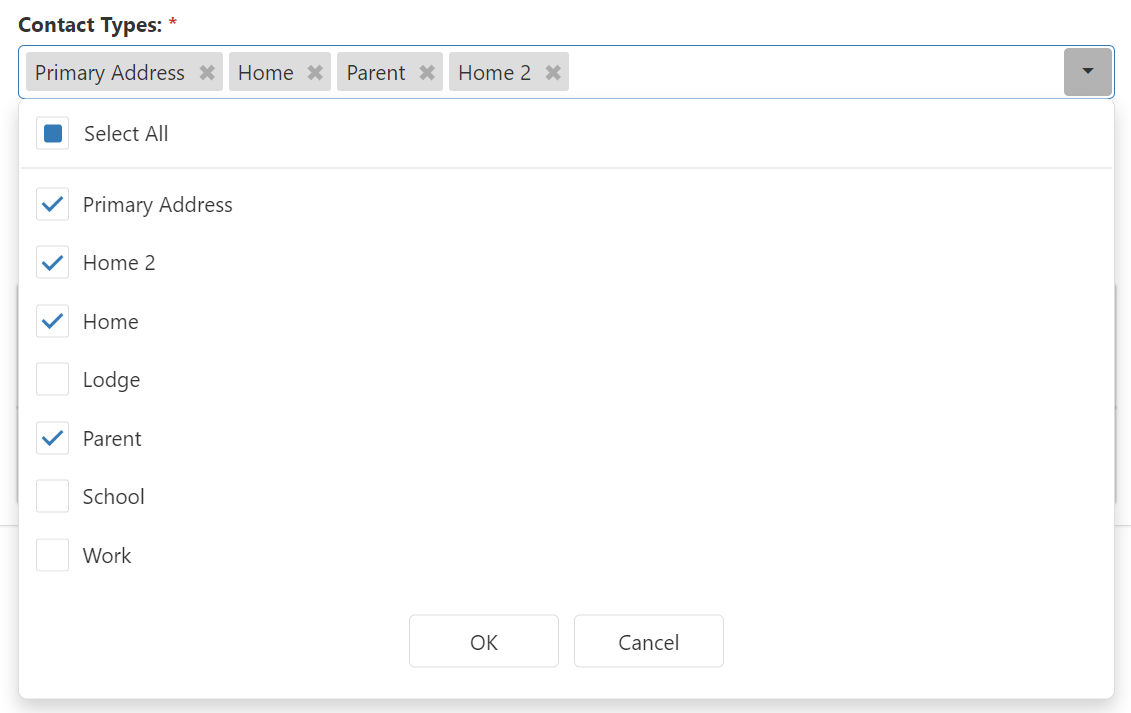This page was copied from the OALM3 documentation, and is currently in the process of being edited to match the workflow in OALM4. While some of the process listed here may be similar, the user interface will look vastly different, and some features may not work exactly the same. Please pardon our dust and check back later for updates!
(Note: If you're looking for information on how to approve an email, please visit our documentation on approving an email for distribution.)
Places which have a grid that lists members (Membership Manager, Event Manager) often have a Send Email option in the Grid Data menu at the top which can be used to send email to the people who are currently displayed in the grid.
To use this, set the filters to match the people you want to send email to (see the Filtering documentation for more help on this)
Then click on Grid Data > Send Email.
Documentation Note
Documentation below this point was recently updated for OALM4 from the old OALM3 documentation, so this information may not be complete or applicable.
This leads you to a page to enter the details for the email.
The From field is where you want replies sent if someone replies to the email.
From Email Address
The emails sent by LodgeMaster are not well-marked as to who they came from (the From address you supplied is only in the Reply-To header, which some email clients don't show) – the email's From line will read: "[Lodge Name] Lodge, OA" <no-reply-###@lodgemaster.oa-bsa.org>), so it will always be a good idea to put your name and position at the bottom of the email so the recipient will know who sent it. See the example in the screenshot above.
The Date Send field can be used to set a future send date if you want the email to be scheduled to send at a later time. If you want the email to be sent immediately upon approval, leave this field blank.
The Other Email Addresses field is used if you want to explicitly set additional email addresses the email should be sent to. This is helpful in cases where you are emailing a group of users not including yourself but you want to receive a copy of the email.
The Contact Types field is used to set which email addresses. in a members' records the email should be sent to. This field is addressed in more detail in the following section.
Subject and Message should be obvious. As of OALM 3.3.6, HTML emails can now be sent through the email client, and this is the default behavior in OALM4.
Subject Line
As of OALM 3.3.5, the subject line will be preceded with "[Lodge Name] Lodge, OA -" and will be followed by what is input in the subject line.
HTML Email Editor and macOS
In recent versions of macOS, you may find that some common keyboard shortcuts you're used to, like "Command-B" for bold-faced text or "Command-I" for italic text, don't work as they're supposed to. In these cases, pretend you're on a PC and try using the "Control" button instead of the "Command" button to execute the shortcut. It should work properly with that little switch.
This note is from the OALM3 documentation and may or may not still apply.
In the right sidebar is a section labeled Attachments. If you need to attach a file to the email, such as an event flyer, that is done there. Click the Select a file button, then pick the file. LodgeMaster will only allow certain filetypes, so if the file you want is grayed out, it probably doesn't like that file format. We recommend using PDF whenever possible, as many people don't have access to MS Word or other tools often used to create flyers. Note there is a maximum of 2 attachments not to exceed 2 MB in size.
The Contact Types section allows you to choose which types of email addresses the email message will be sent to.
The default selection is Primary Address, which sends email only to whichever address is marked as Primary on each member. (This was the behavior of LodgeMaster prior to version 3.3.2)
All of the boxes are "OR-ed" together, which means any email address which matches one of the checkboxes that is checked will be included in the mailing.
For example, if you do "(Select All)" then it will mail every email address attached to every member in the selected filter.
If you select "Home" and uncheck "Primary Address" then it would only send email to people who have a Home email listed.
If you have both "Home" and "Primary Address" selected then it would email everyone's primary address in addition to whichever one is the Home type (if those are the same email address, they only get one copy).
By default, LodgeMaster only includes "Home", "Work", "School", "Parent", and "Lodge" contact types. Your Lodge Admin can add other contact types via the Members tab in Lodge Setup.
As you are editing the email, at any time you can click the Save And Close button at the top of the page to save the email as a draft to continue editing later.
Once your email is ready to go, click the Submit for Approval button at the top of the page. The email will be placed in the approval queue, and an email will be sent to any users with the Email Approval permission to let them know there is an email pending approval. The email will be sent as soon as it is approved are at a future scheduled time if that was set. Users with Email Approval permission may make changes to the email before sending it if needed. For example, if you realize after you submitted that you forgot to add an attachment, you could email it to someone with Email Approval permission and ask them to add it before they send it out, rather than sending a second email with an “oops, I forgot.”
Email Footer
At the base of every email sent by OA LodgeMaster is the following footer, which is not user-editable:
[Lodge Name] Lodge
[Council Name] Council #[Council No.], Boy Scouts Of America
This message is being sent automatically based on your membership information stored in the OA LodgeMaster membership database for [Lodge Name] Lodge. If you would like to unsubscribe or would like to update your email address or contact information, please contact one of the OA LodgeMaster administrators for [Lodge Name] Lodge: [OA LodgeMaster Lodge Administrator Names & Email Addresses].
If you need to change the names and email addresses listed for the administrators, you must have your Scout Executive or delegate submit the Administrator Assignment form found at Appointing An OA LodgeMaster Administrator.