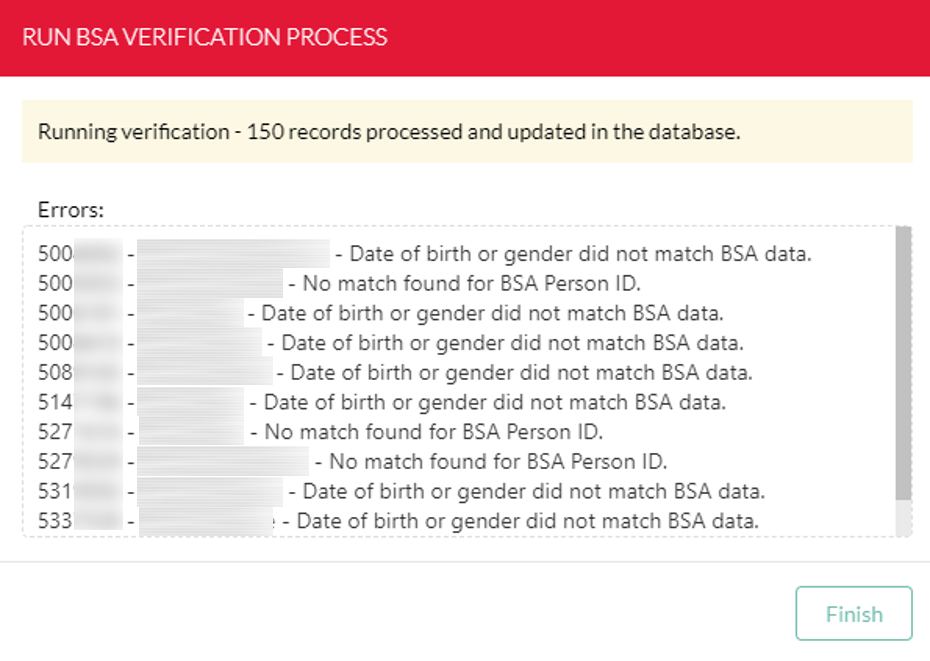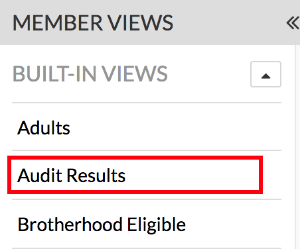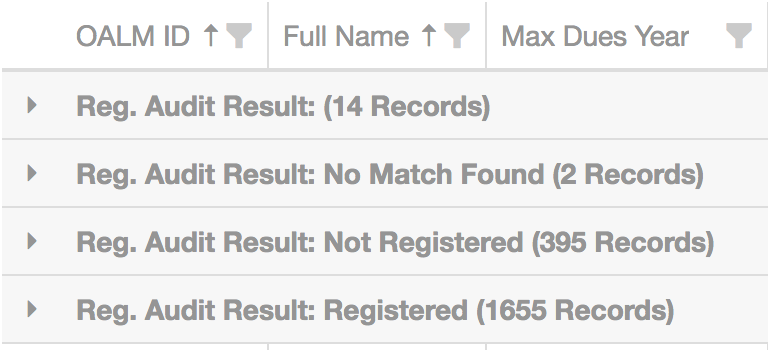History
One of the reasons OA LodgeMaster was started by the National OA Committee was because each year during the OA Lodge recharter process the Scout Executive must certify that each lodge member is a member in good standing with the BSA.
Record Matching Criteria
In order for BSA Membership Verification to occur the following four fields must exactly match on all current dues paying members of the lodge between OALM and ScoutNet:
- BSA Person ID
- Last Name
- Date of Birth
- Gender
The Last Name field is case- and spacing-sensitive, so for example "deVries" "De Vries" and "de Vries" will be treated as separate names and will not match each other.
Because of this matching criteria it would be good practice to establish a standard not to allow anyone to change any of these fields once they have passed an audit unless it is as a result of membership verification processing, or to limit it to those who have access to both OA LodgeMaster and ScoutNET. When signing up new members, it's also a good idea to have Scoutmasters verify the spacing, case, and spelling of last names against their unit charter or the Online Advancement System, as those should match what's in ScoutNET. You could also talk to your Council registrar about how to handle names consistently since mismatches make more work for both of you.
Performing an audit
Recent Change
Since the release of version 4.2.0, the old three step Membership Audit process has been replaced with a new streamlined version
The Membership Audit is a simple two step process: selecting which records to run the audit against and then running the audit process.
Selecting the members to run the audit on is simple as the audit is run on all members in the current filter and dues selection applied to the Member Grid. Once the grid filters are set to the set of members to be audited, simply go to Tools > Run BSA Verification
At this point, a modal box will open asking the user to confirm running the audit. One option, Clear Manual Overrides, is available which if checked will overwrite a manual verification result. Manual verification overrides are if a members registration status is entered directly in the member manager; for example, a Lodge Adviser marks a member as Registered after confirming valid registration with the Council Registrar.
Note for Large Audits
For large lodges, running the audit against the entire database can take some time. Due to the twenty minute logout timer, the audit will not complete as the user is logged out after 20 minutes of inactivity. To avoid this, there make sure to check when nearing the 20 minute mark and click Continue in the warning about the session timing out (it appears 2 minutes before logging out the user). Alternatively, run the audit on subsets of data.
When Run is pressed, the audit will begin. As it runs, any members with BSA IDs who did not match with a ScoutNET record are displayed in the output along with which part(s) of their record was incorrect. Upon completion, the number of records successfully validated is displayed and the results can be viewed after clicking Finish.
How to view and interpret the results
The report has been renamed to "BSA Registration Status." Also, YPT information may now be viewed using the "YPT Compliance" view.
In the Membership Manager, choose the "Audit Results" view from the "Built-in Views" section:
This report will load the current dues year into the grid, with the membership grouped by
- Not Audited
- No Match Found
- Not Registered
- Registered
You can also add this information to any other view you've created (for example if you want unit numbers included) by adding the Reg. Audit Result and Reg. Audit Date columns to your view. (see Grids, Views, and Filters)
Here's what these statuses mean:
Not Audited (result field is blank)
This member was not included in an audit. Most likely cause is the BSA ID or birth date are missing, which will cause them to not be included in the file sent to ScoutNET, or it might also be that you just didn't have this member visible in the grid when you created the export file.
Action: Track down the missing information and run a new audit which includes them.
No Match Found
This member was not found in ScoutNET. This means one or more of the four required fields above did not match.
Action: Doublecheck the member's information with the member or with their unit's Scoutmaster, or have someone look them up by hand in ScoutNET to get the correct information.
Change the information in OALM to match ScoutNET or have the council update ScoutNET with the correct information you have in LM.
Then run a new audit with them included to make sure the new information you received can be matched.
Not Registered
This member was found in ScoutNET, however their registration has expired or is otherwise no longer valid. According to national policy if the member does not currently have a valid registration with your council, they cannot be a member of your lodge.
Action: A policy for how to deal with these should be determined by your lodge's Key 3. The likely most-appropriate action is to encourage the member to register with a Scouting unit in your council, or to offer them a refund of their dues if they can't do that.
There is currently a known bug in the audit process which will return a Not Registered result when a member is:
a) registered to multiple units and the one they actually pay through is a branch other than Boy Scouts (i.e. Venturing, Exploring, Cub Scouts), or
b) the member is only registered to a structural organization such as a District or Council and not to a unit.
It would be a good idea to manually verify in ScoutNET people who come back as Not Registered before taking action on them. Make a note in their member record in OALM when you fix this the first time, so you know what to look for again.
Registered
This member was found in ScoutNET, and they have an active registration to a Scouting unit in your council. A perfect audit would result in every member of your lodge falling into this category, so this is the end goal.
Additional Information
OA Membership Verification Data Layout - information about the file formats, for the technically-minded.